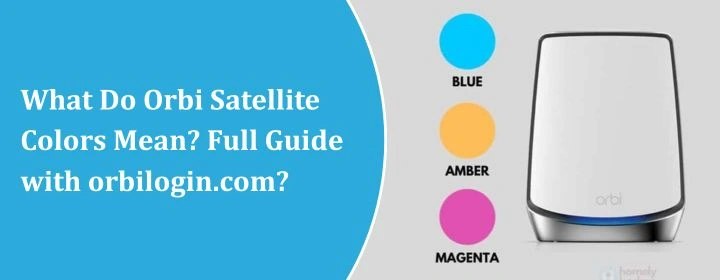
What Do Orbi Satellite Colors Mean? Full Guide with orbilogin.com?
There are two main LEDs on the Orbi router and satellite. One on the top called ring light because of its round shape. Second is the power light in front of the device. these LEDs indicates so many colors which represents different status of the devices. Here, we will guide you through all the Orbi Satellite colors that it shows commonly and rarely. So, let’s dive in.
Orbi Satellite Light Colors
Solid Blue
- What it means: Everything’s fine. Like, actually fine.
- Translation: Satellite and router got connected, and the signal strength is solid.
- How long it stays: Around 90 seconds, then the light turns off.
Amber (or Orange): Solid Light
- What it means: It’s connected, but the signal’s kind of good but not great.
- Translation: It’s like, “, connected… barely.”
- Solution: Move the satellite closer to the main router. Like, 5-10 feet closer and retry the sync.
- Still usable? Sure, but expect lag or buffering if you’re streaming or gaming.
Solid Magenta / Pink / Purple
- What it means: It’s not connected.
- Translation: Satellite is lost the connection with the router. Can’t find the router.
- Fix it:
- Make sure your router is actually powered on.
- Reboot the satellite (power off/on).
- Try syncing again using the Sync button on both the router and satellite.
- If it’s still acting moody, factory reset it and start from scratch.
Blinking White
- What it means: It’s booting up or doing some kind of setup thing.
- Translation: Don’t touch it. It’s booting.
- When to worry: If it stays blinking forever (like more than 10 minutes), it’s probably stuck. Restart it.
Solid White
- What it means: It’s resetting or updating firmware.
- Translation: Leave it alone unless you really want to break stuff.
No Light at All
- What it means: It’s either off, dead, or just idle.
- Translation: If it was working before and the light is off now, that’s normal.
- Pro Tip: Don’t freak out just because there’s no light. These things aren’t supposed to stay lit 24/7 once they’re happy.
How to Set Satellite Up with Help of Orbilogin.com?
First, take the satellite out of the box, plug these devices into a power outlet near your Orbi router (like, same room close). You’re not placing it in its “final spot” yet — we just want it to sync up properly first.
Watch the LED on the top. It’ll start pulsing white. That means it’s booting up. Give it a minute or two.
Wait for Satellite LED to Boot Fully
You’re watching for pulsing white, then blinking magenta (pinkish-purple). That’s it trying to find the router. This part can take a couple minutes.
If it goes solid blue — congrats, it’s connected.
Solid amber (yellowish)? it’s connected, but the signal are weak.
Magenta? No connection. Time to troubleshoot.
Jump into Orbilogin.com
Now, on your phone or laptop, connect to your Orbi WiFi. Not the satellite — the main Orbi router’s WiFi. Open a browser, type in: orbilogin.com Or if that fails (sometimes DNS just says “nah”), type this: 192.168.1.1.
You should see a login screen. Log in with your admin creds. If you’ve never changed them, the default is usually:
- Username: admin
- Password: password
Add the Satellite
Once you’re in the Orbi dashboard, poke around until you find the option that says something like Add Orbi Satellite or Set Up a New Satellite. It changes depending on firmware, but you’ll find it.
Click that, follow the prompts, and the router will try to sync with the satellite.
If all goes well, you’ll get a confirmation that it’s paired. Then the satellite’s LED should go solid blue. That’s what you want.
Move it to Its Final Spot
Unplug the satellite, carry it to wherever you actually want it (like that dead zone in your house), plug it in again. It should reconnect automatically. Give it a couple minutes.
- If it goes blue again — you’re golden.
- Amber — it’s working but the signal might be trash, maybe move it a little closer.
- Magenta — nope, too far or something’s in the way.
Check your devices. You should see stronger WiFi in the area near the satellite.
Troubleshooting tips: Orbi Satellite Colors
- These satellites are super picky about distance. It’s not just about bars, it’s about backhaul. Try putting it halfway between your router and the furthest room you need coverage in.
- Firmware updates break stuff more than they fix. Check the Netgear forums before hitting “update.”
- Hit sync on the router, then satellite within 2 mins. Don’t mash buttons.
- If all else fails, factory reset everything. Painful, but it fixes like 90% of weird issues.
