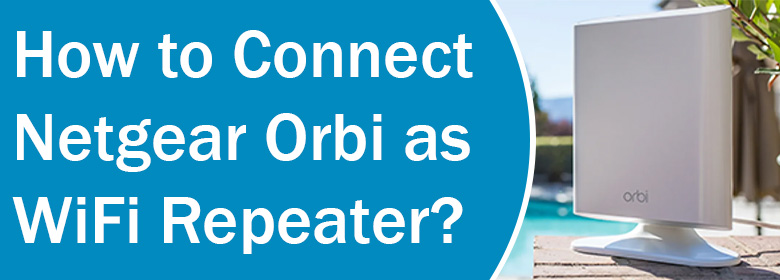
How to Connect Netgear Orbi as WiFi Repeater?
If you own a non-Orbi router and want to use an Orbi satellite to extend existing WiFi signals, then you can go for an Orbi outdoor satellite. The universal outdoor satellite by Orbi is compatible with most non-Orbi WiFi routers. In this guide, we will walk you through simple instructions on how to connect Netgear Orbi as a WiFi repeater or extender.
Steps to Setup Orbi Outdoor Satellite as WiFi Repeater
By default, the Orbi satellite runs in the Orbi mode. However, you can also set it up in Extender mode to operate as a WiFi extender or repeater. In this mode, it simply acts as a repeater to expand the existing router’s network. Find below the steps to change Orbi mode and set it up using the web GUI. Take note of the Orbi login details that can be found on the label or user guide.
- Keep the outdoor Orbi satellite next to the non-Orbi router.
- If the satellite is powered on, power it off from the button. Let it remain plugged in.
- Now, you should change the mode on it.
- Push the Sync button on the satellite. Hold it for some time.
- While still holding the Sync button press the Power On/Off button.
- The satellite powers up.
- Release the button when you see the bottom light pulsing in white and blue.
- Check Orbi satellite colors now. It will be like this:
- Pulsing Blue – The satellite is booting back and the mode is changing to Extender.
- Solid Blue – The satellite is on Extender mode.
- Join the extender’s network on a phone or computer.
Orbi satellite in Extender mode
The default SSID or network name for your Orbi satellite in Extender mode is Netgear_Ext.
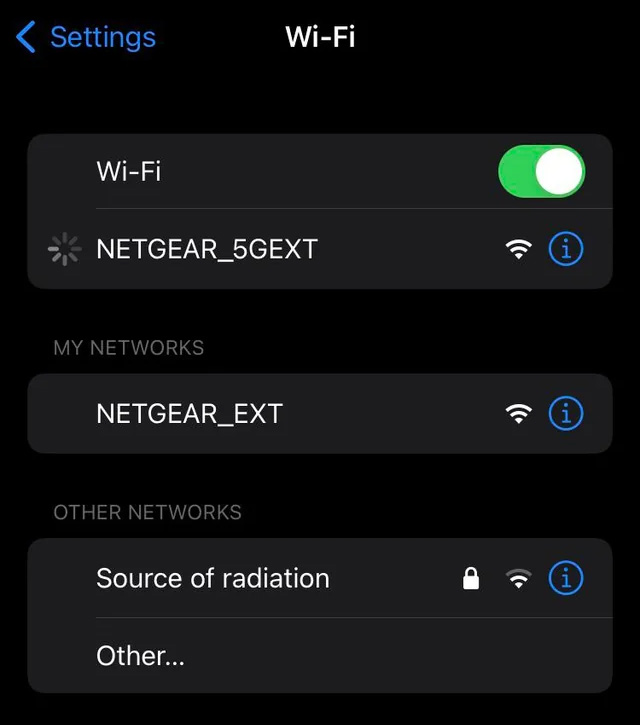
- Fire up an internet browser that is up-to-date.
- Visit mywifiext.net on the browser.
The URL to log in to Orbi is orbilogin.net. However, since the Orbi satellite is in Extender mode, the URL should be mywifiext.net.
- Log in using the admin credentials. Get the details on the label on the satellite.
- Netgear installation assistance will appear.
- Execute the instructions displayed on the screen.
Orbi satellite colors will help you determine the connection status of the satellite and WiFi router.
- Pink: A pink or magenta light implies the connection failed.
- Amber: This means the connection is fair.
- Blue: The connection is strong.
In the event you see a pink or amber color on the bottom LED of the Orbi satellite, you should bring the devices closer to each other and then retry connecting them. In case the connection still fails, you should reboot both devices i.e. Orbi outdoor satellite and WiFi router and then follow the steps given above once again.
Conclusion
That was all about how to connect Orbi as WiFi repeater or WiFi extender. The Outdoor satellite should be relocated after the connection is established. Move it outdoors or somewhere you wish to receive its signals (extended from the WiFi router). The LED color on the satellite should be used to determine the ideal location for the satellite.
