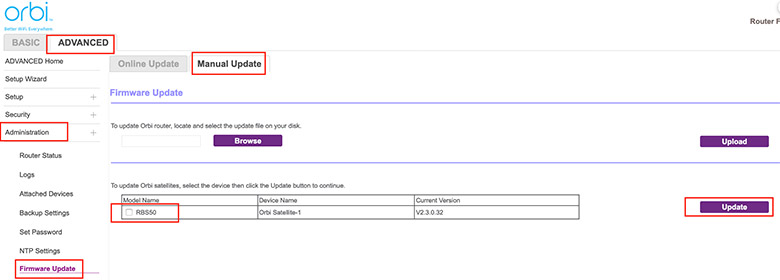
Can’t Connect to Orbi Satellite Web Interface for Update?
I want to update my Netgear Orbi devices manually by installing the firmware file. I can see only the router’s firmware listed but satellites are not visible on the Manual Update page. I can’t connect to Orbi satellite web interface using the IP address to update it. What should I do? How to access the satellite’s web interface so that I can see its firmware update?
Are you also facing issues while updating your Orbi satellites? Keep reading further to learn what you should do to update your satellites if the firmware update won’t show even if it is available.
Can’t Connect to Orbi Satellite Web Interface [Fixed]
If you can’t connect to Orbi satellite web interface using its IP address, then you should try the fixes given below.
Before you Begin, Read This:
When you are trying to update your Orbi satellites manually, you should first download the latest firmware file on your computer. Be certain that the firmware file that you have downloaded is the right one according to the Orbi model that you own.
Also, when you go to the settings of your Orbi device, you should select the Orbi satellite from the list and then update it.
If you are following the same steps and still fail to update your Orbi, then try the solutions provided below:
1. Restart the Devices
You should power cycle the Netgear Orbi satellites if you do not see them in the manual update page to get their firmware updated. Power them down for some time. Remove the power cords as well. Now wait for some time and then turn them on. You should now check that the Orbi satellites are connected to the router firmly. Orbi satellite not connecting to the router is also a reason why you can’t see them listed on the Manual Update page.
2. Power Cycle Network
You should power cycle the entire network if the previous steps did not help you. In this, you should power down the Netgear Orbi router and satellites. Also, power off the PC that you are using to update the firmware on Orbi. After waiting for some time, begin by powering up the Orbi router first and then the satellites. Finally power on the PC and connect it to the Orbi network.
Open the Manual Update page by logging in. Are the Orbi satellites visible here now?
3. Make LAN Connection
If you still can not update the firmware on your satellite, then we suggest you connect your PC to the satellite’s network using a LAN connection. Get hold of a LAN cable and insert both its ends into the PC and Orbi satellite. Now access orbilogin com or IP 192.168.1.250 and see if you can update your Orbi satellite or not. Once the satellite is updated, do the same with the second Orbi satellite.
If you are still in the same situation and the firmware update on the Orbi satellite is still not happening then you should reset your Orbi satellites.
If you are still in the same situation and the firmware update on the Orbi satellite is still not happening then you should reset your Orbi satellites.
Try This Now!!
Bring the Netgear Orbi satellites to the same room as the Orbi router now. Reset the first satellite. To reset the satellite:
Press the Reset hole located on it using a sharp pointed object. The satellite will be reset and have the factory settings running on it.
Next, connect it to the router again. Now update the Orbi satellite by installing the firmware file downloaded on your PC. Move it to a new location now.
Repeat the same with the second Orbi satellite. Reset it, connect it to the router and update the firmware on it manually.
In the End
If you are unable to find your Orbi satellites listed on the Manual Update page despite an update being available, then use the troubleshooting hacks that have been listed in this post. We have also provided you with the fixes that will help you if you can’t connect to Orbi satellite web interface to update it.
We are sure that you will find updating your Orbi satellites an easy job after you apply these fixes. Now onwards, make sure you get your Orbi devices updated as soon as there is an update ready to be made.
