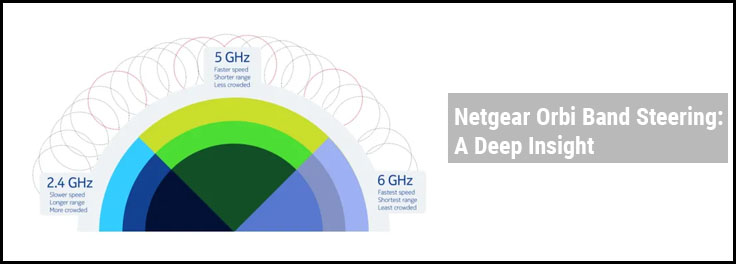
Netgear Orbi Band Steering: A Deep Insight
Looking for information on Netgear Orbi band steering? You have reached the right post. As technology advances, the need for better internet speeds and range increases. Netgear is a prominent name in manufacturers of some of the finest networking devices. Orbi mesh system is one of the best devices that Netgear builds with its bleeding-edge technology.
The latest Orbi devices support a 6 GHz frequency band. Orbi 960 series mesh system is a 6E router that provides speeds up to 10.8 Gbps. This router supports 2.4 GHz, 5 GHz and 6 GHz wireless bands. The upcoming sections will help you get a good insight into all these frequency bands and band steering among these WiFi bands.
An Introduction to WiFi Band Steering
As the name suggests, band steering is moving from one frequency band to another. This feature helps the connecting devices to use all the frequency bands according to their requirements and distance from the access point.
Band steering is the decision maker that helps to monitor and allocate frequency bands within the network. WiFi data is transmitted more optimally via the band steering. This steers the connecting devices to the best available and supported WiFi band.
It is a boon, especially on a cluttered network with a larger number of devices connected to the same network.
What are WiFi Frequency Bands?
Most Netgear Orbi devices support dual frequency bands: 2.4GHz and 5 GHz. Some latest devices also support the third band which is 6 GHz.
- A 2.4 GHz supports a high WiFi range as the lower frequencies can penetrate through thick walls and other such obstacles. It provides lower WiFi speeds when compared to other bands. The number of channels on this band is less and hence it is more likely to get overcrowded.
- A 5 GHz band, on the other hand, supports a shorter range but at higher speeds. The number of WiFi channels is more and a large volume of data gets transmitted. The connecting devices should be placed within closed proximity to the access point or simply the Orbi device in this case.
- Finally, the third band 6 GHz has max number of channels and hence supports the highest speeds amongst the three WiFi bands. The network range however comparatively decreases.
Not all the devices on the network have the same WiFi requirements. Depending upon the distance from the access point and data required, the Orbi band steering allocates the correct frequency band to that specific device.
Orbi Band Steering: Explained with Example
Let us explain the concept of Orbi band steering with an example. An Orbi user came with a concern saying he had purchased a Samsung tablet that does not stay connected to the 6 E network. The network changes from 6 to 5 GHz. The speed automatically reduces when the network band shifts. But since we discussed previously the network range of all the WiFi bands varies. Hence it becomes difficult to stay on the same frequency band as the Orbi band steering changes the network as the device moves. Yes, this usually happens when you move the device from one place to another. A static device like a computer will not have this issue. Only devices like mobile phones, laptops, or tablets will get connected to different bands.
What’s the Solution?
Now, you know that band steering is an advantage as the device gets connected to the best possible network band that is available and hence you get better signals. But if you are adamant about staying connected to only one specific frequency band like the 6 GHz band since you get better speeds, then you can assign different network names to all the different WiFi bands.
How will this help? Having this change done will help you know which network band are you connected to. You can manually choose the desired frequency band. For example, you can connect only to a 6 GHz network and stay on the same.
Note: The mesh system will turn off this way. The devices will work as individual access points.
But to get this done you first need to disable Orbi band steering by accessing its settings on the Orbi app or use the web-based interface. FYI, not all Orbi devices support turning off this feature. By default, the band steering is enabled.
Wrapping Things Up
To change the network names and passwords of the Netgear Orbi mesh system for different WiFi bands, you can log in to its admin portal and go to WiFi settings and assign separate names. The entire process about this has been given in the user guide that you received with the device during purchase. You can refer to that and get the desired changes done.
