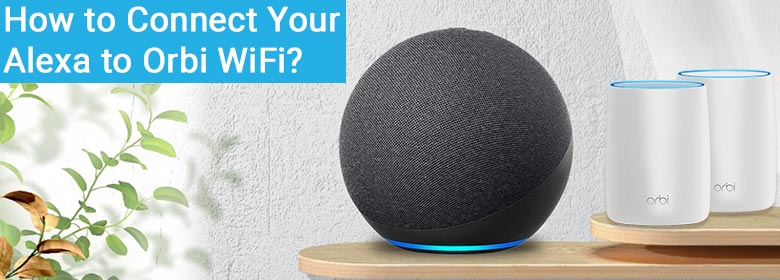
How to Connect Your Alexa to Orbi WiFi?
Got your hands on an Alexa device and are now looking for a guide to connect it to a WiFi network? Well, you’ve landed on the perfect guide. Because, here we are going to tell you how to connect your Alexa to Orbi WiFi. Although we are taking Orbi WiFi as a reference, you are free to make your Alexa device work with your own WiFi network. So, can we start?
Before Starting: Prior to discussing the steps for connecting your Alexa device with a WiFi network, we want to tell you that Netgear itself manufactures Orbi Voice smart speakers that work well with Alexa. Thus, we will also discuss the steps to set up Alexa Voice Assistant on Orbi device.
How to Connect Alexa to Orbi WiFi?
Follow these steps to connect your Alexa device to Orbi WiFi. However, you must take note of the SSID as well as the network key of the Orbi router before commencing. Without them, you will not be able to use the Orbi network. Refer to your product manual for default network details if you haven’t customized them. Here we go:
- Start by installing the Alexa app on your mobile phone or a tablet.
- This app is easily available on the application store of a mobile phone.
- Select the Devices option.
- You can easily navigate to the same option as it is available at the bottom of the screen.
- Choose Echo & Alexa.
- For that, move to the top-left corner.
- Now, select your Alexa device.
- Can’t see your device on the list? Go back to the Devices screen then.
- Tap All Devices.
- If the Alexa device is still not visible, reset it and set it up as a new device.
- After selecting the Alexa, hit Status.
- This shows you the Wi-Fi network your Alexa is on.
- If it is the Orbi network, you simply have to do nothing.
- In case, you want to connect to the Orbi network, tap Change.
- Look for this option next to WiFi Network within the Wireless section.
- You need to now choose the Join Another WiFi Network option.
- Press and hold the Action button on your Alexa now.
- If there’s no Action button, press the Volume Up and Volume Down button simulatenously.
- Tap Continue > Yes.
- The device will enter in the setup mode and the ring light will become orange.
- When the light begins to spin, simply follow the on-screen prompts to connect Alexa to your Orbi WiFi network.
- One of the instructions will ask you select your Alexa device and after that a list of WiFi networks will show up.
- Choose your Orbi WiFi network.
- Input the WiFi Password.
- Select Connect.
We are now wrapping up the instructions to create a connection between an Amazon Alexa device and the Orbi WiFi network. To keep your home network secure, change your Orbi WiFi password every 3 months via the Netgear Orbi login URL and be sure to update it on your Alexa device immediately. And with that, we are now shifting our focus to the instructions to set up Alexa Voice Assistant on Orbi smart speaker.
How to Set Up Alexa Voice Assistant on Orbi Voice?
FYI, you can interact with your Orbi Voice through voice commands if you enable Alexa Voice Assistant. You are free to check weather, play music, set reminders, etc. with the voice assistant. You will need an Amazon account to add Voice Assistant abilities to Orbi Voice. Follow these steps:

- Connect your mobile device to the Orbi network.
- Load the Orbi app now.
- Log in using the valid credentials.
- This will take you to the Orbi dashboard.
- Select Voice Controls option.
- You must now choose the Details option.
- Tap Amazon Account.
- Choose Login with Amazon.
- Complete the given form and log in.
- A few on-screen prompts will welcome you.
- Walk through the prompts to add Alexa to Orbi voice.
Wasn’t the process of adding Voice Assistant feature to Orbi Voice via the Orbi app easy? If you follow the above-given instructions, nothing can stop you from making the most of your Orbi device.
Final Words
Our guide explaining how to connect your Alexa to Orbi WiFi ends here. You’ll find voice commands easy to use once connected. However, both the processes given above might fail if you use outdated versions of the required mobile applications. Thus, be very careful about using the app. And keep your Alexa device plugged in all the time in order to make the most of it with the help of the Orbi WiFi network. Keep it away from interference-creating devices however.
